Jira was intended for teams to work asynchronously. That is still partially true, but the times have changed, and organizations are more and more Jira-centered. That`s why, when going on vacation, you should consider reflecting your absence not only in Outlook or Slack but in Jira as well. And that`s where Out Of Office app comes to the picture.
Unless you have implemented the absence managing system (I did!), Jira is never the place to check your coworkers availability. But I remember at least couple of times when I missed that functionality on the instances I`ve worked. Especially when the team is distributed, and everyone sits in their slippers on the home office. But recently I`ve seen the light in a tunnel. And it`s not a train:)
Honestly, until now, I`ve never heard of the Out Of Office app before (the full name is Out Of Office issue & calendar automation for team workflow), but it certainly does the job. Let`s see what this plugin can do for you. But first…
INSTALLATION
You can start your free trial straight from the manage app panel. After installation the Out Of Office (OoO for abbreviation) links appear silently in a couple of places: in your profile menu on the top right and in the project view. Pages to which those link point differs depending on the permissions.
IT`S ALL ABOUT THE RULES
The main purpose of this add-on is to not let your tasks rot in solitude when you`re away. And it`s realized with the use of rules. Let`s say you planning a week off in May, so you want your team not to assign issues to you or expect a rapid answer when they mention you in the comments. Here`s how you do it in couple of steps:
– from your profile menu go to the rules manager
– add new rule and provide necessary data which could be even the dates of absence and “I`m not there” comment only
That`s it. Whenever someone will assign you to a ticket or mention you in a comment, OoO Assistant will write “I`m not there” on your behalf. The one problem I have noticed here is that the comment appear only after reloading the page. But I think it`s maybe more related to my browser than to the app itself.
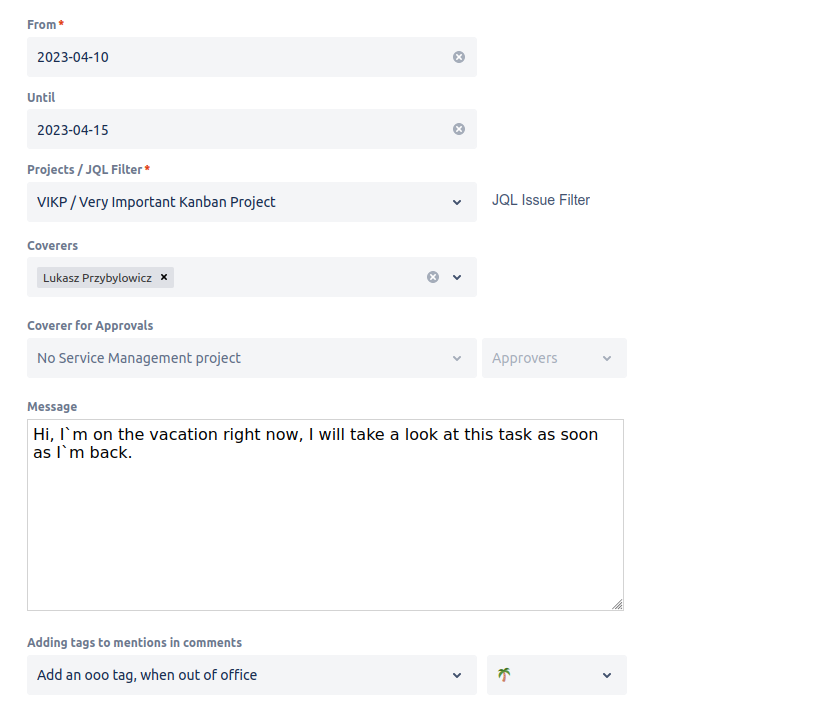
Optionally the OoO tag can appear next to your mentioned username. I.e. It can look like this: @mentionedUser (🌴 until 9/Apr). Oh, and there is one more special info in the Details section of the issue, which appears when someone assigns the issue to you: Assignee is absent. Note that Project Leads can crate OuO rules for every team member in their project. And Jira administrators can set up rules for everyone.
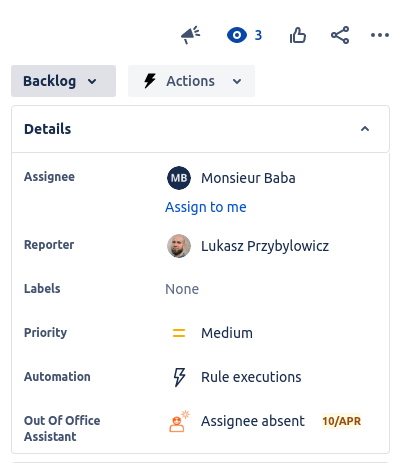
Ok, that was easy. But things can get more complicated. And more fun!
USE JQL FILTERS AND LET THE TICKETS FLOW
Not every task is urgent, some can wait for sure. Therefore you can specify to what kind of issues OoO Assistant should react. You can limit it`s behaviour to one or more projects or just build a JQL to filter out the exact range of tickets.
The OoO reaction is not limited to adding a comment. It`s able to handle the issues reassignment as well. While configuring your absence rule you can specify one or more coverers, who will be automatically reassigned to the tasks after someone assigns you on your absence period. What about the tasks already assigned? With one click you can reassign those issues to coverer or add him as watcher. And what if you have more coverers specified? OoO will choose the one with the least reassignments.
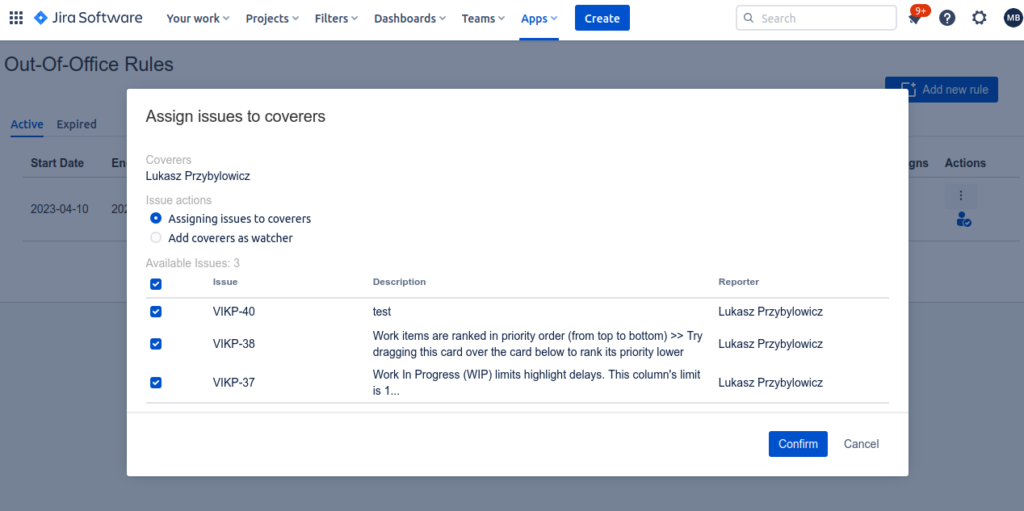
I miss one feature here – an info on the create issue screen, when choosing the assignee who is currently absent. As and admin I know it`s certainly possible to print dynamic information on the screen but on the other hand I`m aware of the plugin`s limitation. It`s based on JQL, which can pick up only already created issues, so of course it can`t find the one we`re just creating. But I`m planting the seed here, maybe vendor is going to find a way to implement it (if anyone but me finds it useful;)
AND WHAT WITH MY APPROVALS?
Yep, the approvals thing. Your absence can block the tasks for long days due to the lack of simple approval action. Unless your OoO assistant will it`s work. It`s the another rules parameter: the Coverer of Approvals. Works similarly to regular coverer option but in JSM reality. Additionally you can also decide if your absence comments should be shared with the customer.
I`M BACK, NOW WHAT?
Ok, you`ve returned from your vacation and want to know what is the state of tasks you left or what tasks were assigned to you (and reassigned to your coverer) during your absence. There is a Reassigns column in your OoO rules panel, where you can check all there issues in one place.
WHO`S ABSENT TODAY?
You can easily check people who are out of office today. The list is global, meaning that you can check all users from projects you have permission to see.
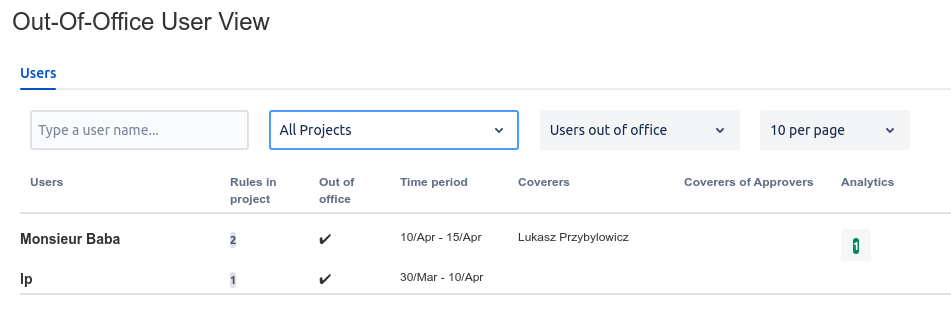
CREATE THE RULE WITHOUT TOUCHING THE TOOL
There are also more advanced features like integrations with external calendars and API operations. Basically you can do all the actions via API except bulk reassigns, what allows you
to build any custom integration you want. Alternatively can choose from many existing ones like Google Calendar integration. The result? You can add, change and remove the OoO rules straight from you calendar. Learn how to set it up in OoO tutorial (video / documentation).
OKAY, BUT THINGS NEED TO BE DELIVERED
Promises were made to the customers, due dates agreed, but the crucial team members are absent. How to handle such situation? There is another powerful feature of OoO Assistant: a seamless cooperation with Custom Charts for Jira.
By extending the OoO basic JQL filter, which is assignee CHANGED BY “59fb203e1c0767667b2ce0ad” (where this long ID belongs to the OoO app), you can have a great starting point for building variety of reporting charts. The JQL finds the tickets that were reassigned to your coverer.
So if the following questions make you sweat:
– which epics are affected by absences this month?
– how many story points are at risk this sprint?
– are any customers waiting for an agent that is currently inactive?
visit this tutorial and learn how to build fancy gadgets and dashboards, which will provide you the answers.
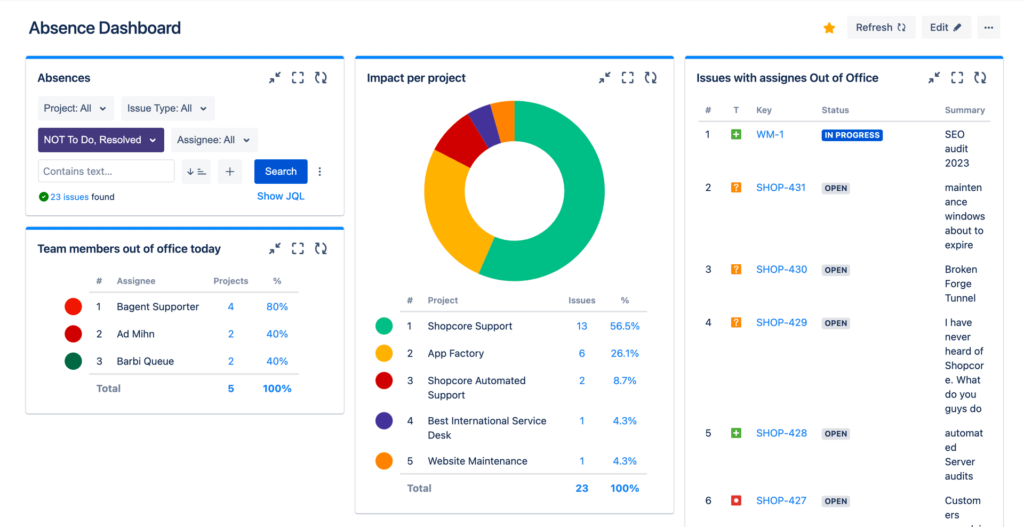
WHAT NEXT?
Well, just give this application a try. Use the free trial period to challenge the app against your needs. If you`re not an admin just request installing it on your instance. What`s great, you don`t have to be a global administrator to get the most of this app. Of course the real value comes only from the employees adaptation. And it can take some time and effort. But I think since the people will experience the advantages of using such solution, they will give it a shot.

